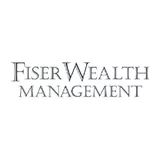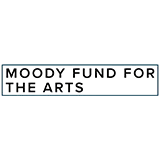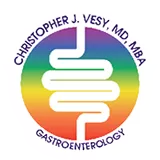HOW TO RESERVE SEASON TICKETS
Our ticketing system makes it very easy for you to reserve your performance dates, know what shows you have reserved and what shows you haven't. It will even track your reservations and ticket purchases by logging into your account using the email address you used to purchase your subscription.
If you attend performances with other subscribers and want to reserve seats to sit together, you would need to login with each subscriber email and passcode in order to reserve for multiple subscribers or call the box office for assistance.
Find the first show you want to reserve and select reserve/buy tickets.
In the top right corner, click Login and enter your email and password. Click forgot password to generate an email to create a new password if you don’t have one or don’t remember yours. You can always access your account anytime by using the account login option under the tickets button on our website.
Once you've logged in, you'll see a calendar to select your date and then performance time. For shows that span across two months, you'll need to tab to the next month to see the rest of the performances. You should see the wording “Package Benefits Displayed” if you are logged in properly and then choose “select seats from map.” If you select seats that are not part of your package, it will automatically apply the $10-20 upgrade charge. It will show you which seats are included in your package with a $0 cost and which are upgraded seats in the legend at the top left. You can reserve your season subscription seats and purchase additional tickets to bring guests online in the same transaction.
As you select each seat, you will get a popup that says “select ticket type”. You may have to scroll down to see this section depending on your browser. To use your season tickets, you’ll select the ADD box which should be $0 or $10 and will show your subscription type when you select it. To purchase those tickets for guests, you’ll choose the ADD box that has the regular price listed. Once you’ve selected all the seats you need, you’ll click ADD TICKETS TO CART. You can then either browse for other shows or click checkout and go through the check-out process.
Please note: your email address and password are all you will need going forward to log into OvationTix and see your ticket packages and your order history under "my account" or to reserve additional performances.
Once you've reserved seats for that production, the system will no longer show that production available for your subscription package. If you need to take advantage of your free exchanges up to 24 hours prior to curtain, please call the box office for assistance.
If you have any questions, you can always call the box office at 214-219-2718 during normal box office hours (11am-5pm Tue-Fri and 1pm-6pm on performance Saturdays).